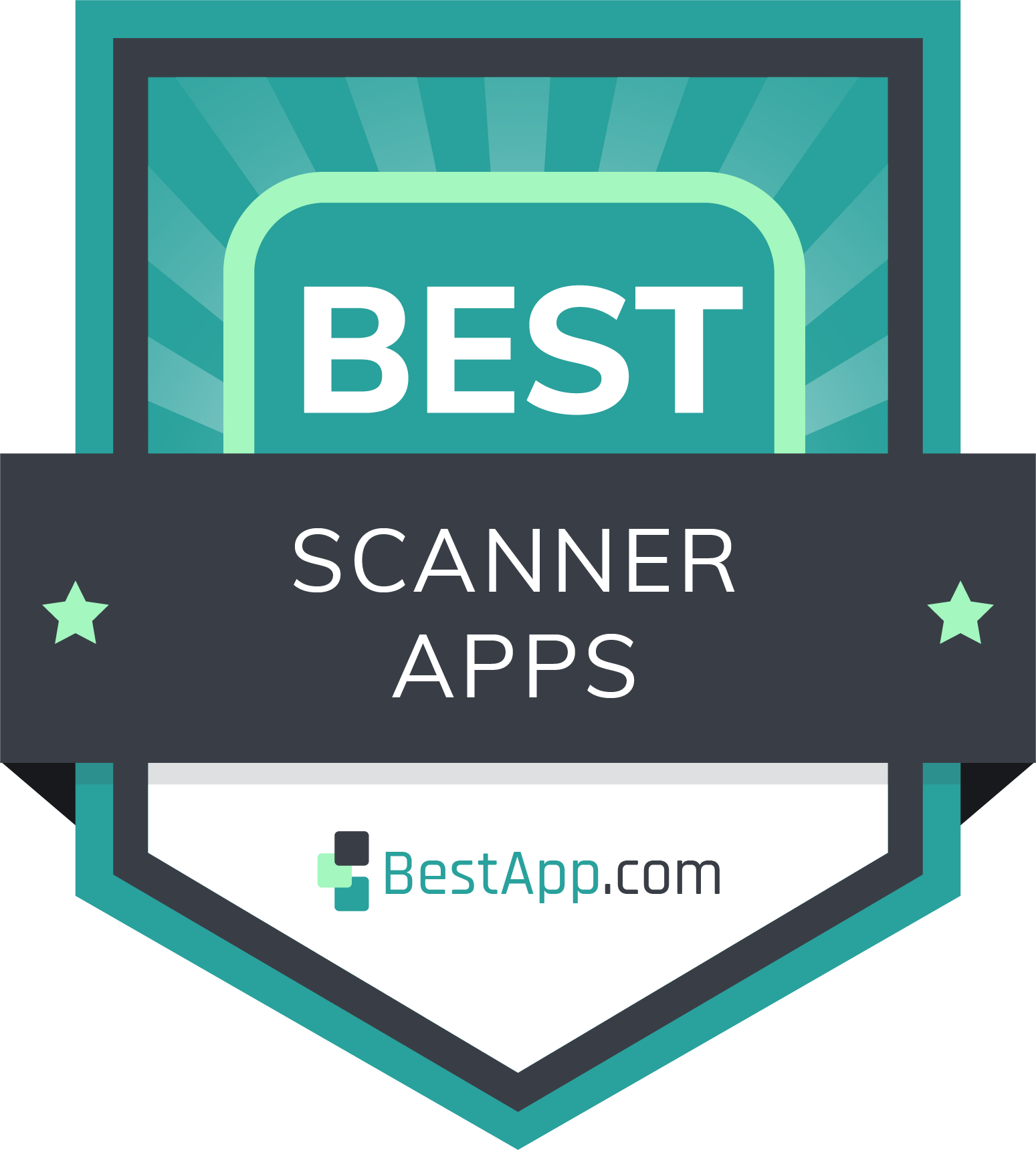
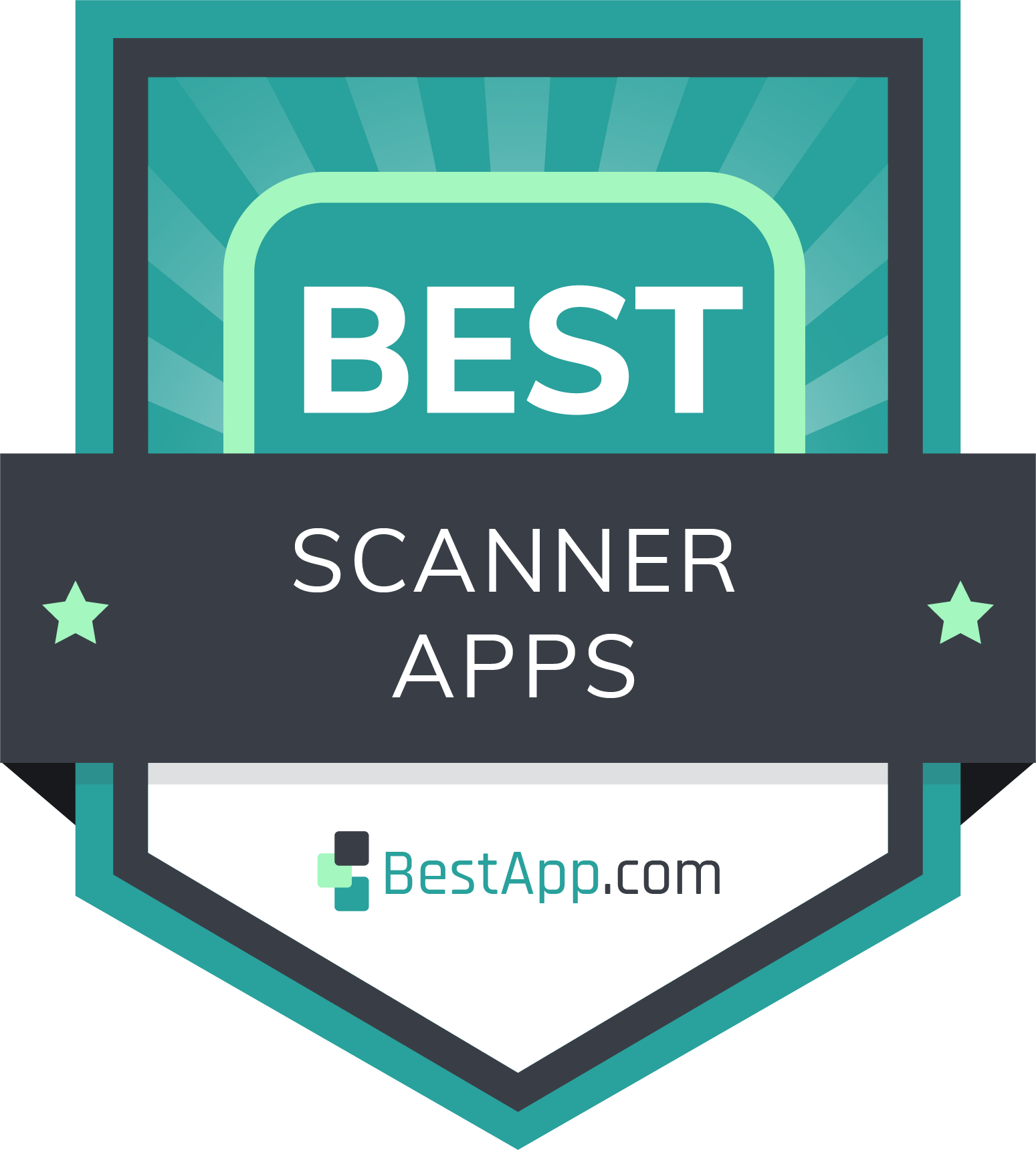
When it comes to scanner apps, we love Genius Scan for its ability to scan multiple pages quickly and combine them into one document. It's our top pick for business professionals. If you have different needs, we found nine additional apps with features for home and school use.
We looked for scanner apps with important features, including file sharing and the ability to convert to text. When you’re ready to pick a scanner app, the next step is to learn how to choose the right app for your needs.
Many companies offer monthly subscriptions, while others have annual fees. If you’re not ready to commit, you can pay for one month of service and decide later if you want to renew. File storage is another important consideration. If you don’t have a lot of storage space, you might want to look for an app that backs up your files in the cloud or works with a third-party storage service like Dropbox or Google Drive.
Next, think about how you intend to use the app. If you plan to scan printed documents and turn them into PDFs, almost any scanner app will do. In some cases, however, you need an app with advanced features. For example, if you plan to scan whiteboards or images with text on them, you may need an app with optical character recognition (OCR) or excellent image-cropping capabilities.
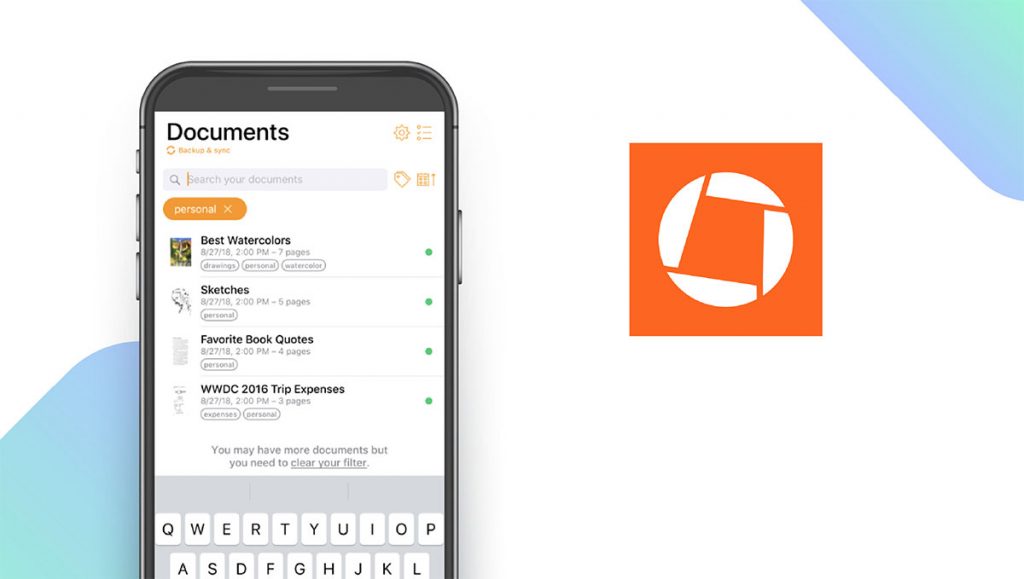
Genius Scan has a wide range of features that make it the all-around top pick. For teachers and students working virtually, Genius Scan makes it easy to scan completed work and upload it to an online grading portal. If you’re trying to get organized at home, Genius Scan can help you reduce paper clutter without losing important information. Genius Scan also has flexible exporting options and high-resolution scanning, making it the ideal tool for scanning sheet music, paintings, and other types of creative output. If you own a business, have your employees download Genius Scan to give them the ability to scan receipts and other business documents even when they’re not in the office.
| Genius Scan Pros & Cons | |
|---|---|
| What we like | What we don’t like |
| Detects documents automatically | No live customer support available |
| Automatic color enhancement | |
| Advanced features for power users | |
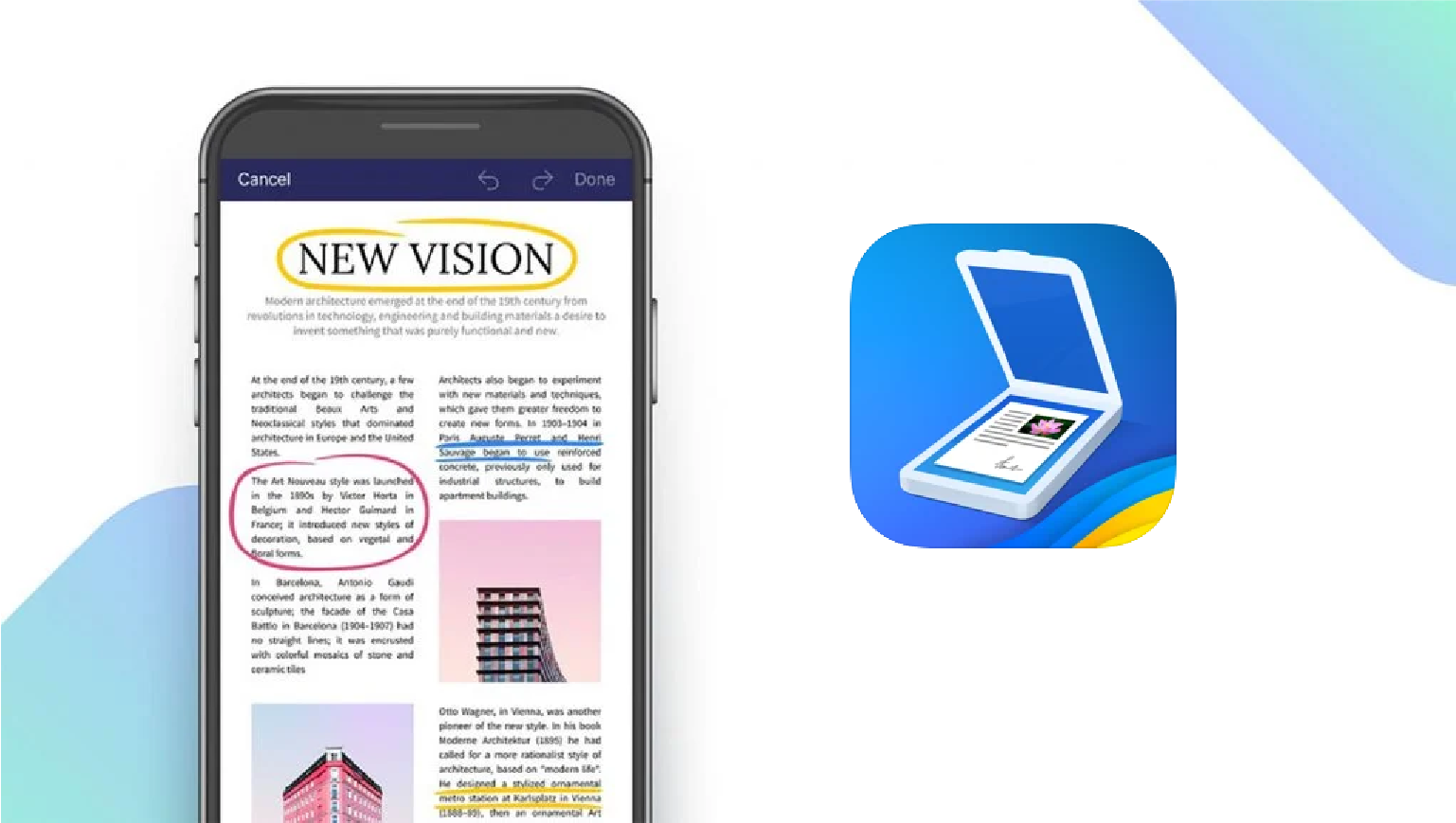
Scanner Pro, a Ukrainian company, offers a Text Vision tool that turns your scans into searchable text and makes it much easier to find what you need. Text Vision recognizes texts in 26 languages, making it easy to turn handwritten recipes, pamphlets, receipts, and more into searchable digital documents. Scanner Pro also receives high marks for its in-app organizational features. While some scanner apps give you nothing but a disorganized list of file names, Scanner Pro allows you to create folders and search within them when you need to review a document. The app makes it easy to sort your scans by date created, file name, or date modified, saving you time and ensuring all your files are organized. There’s also a premium version, Scanner Pro Plus ($19.99 per year), that offers additional features.
| Scanner Pro Pros & Cons | |
|---|---|
| What we like | What we don’t like |
| Recognizes text in 26 languages | Not available for Android devices |
| Excellent organizational capabilities | |
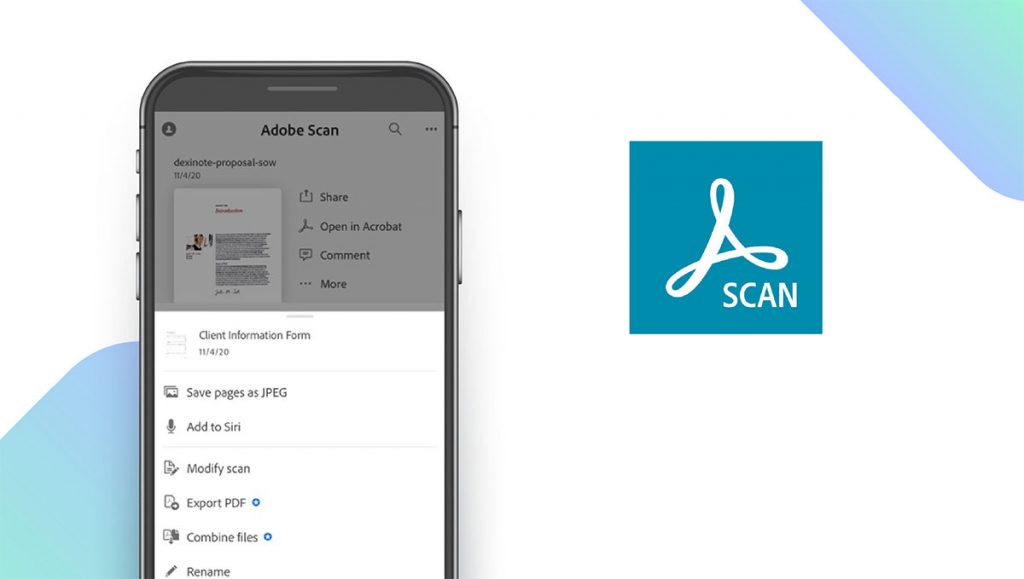
Adobe Scan has a free version available, giving you the opportunity to test it out and decide if you want to upgrade to the premium version with additional features. Adobe is one of the most trusted names in PDF creation and editing, so its scanning app has the ability to sharpen text and correct image perspective, resulting in high-quality scans that can be printed or shared digitally. Adobe Scan uses Adobe Sensei, a form of artificial intelligence, to remove shadows, glare, and other elements you don’t want in your documents, improving their quality even further. If you don’t like working with PDFs, Adobe Scan also makes it easy to save your scans as .jpg files.
| Adobe Scan Pros & Cons | |
|---|---|
| What we like | What we don’t like |
| Cloud support available | No live support |
| Identifies email addresses and telephone numbers | |
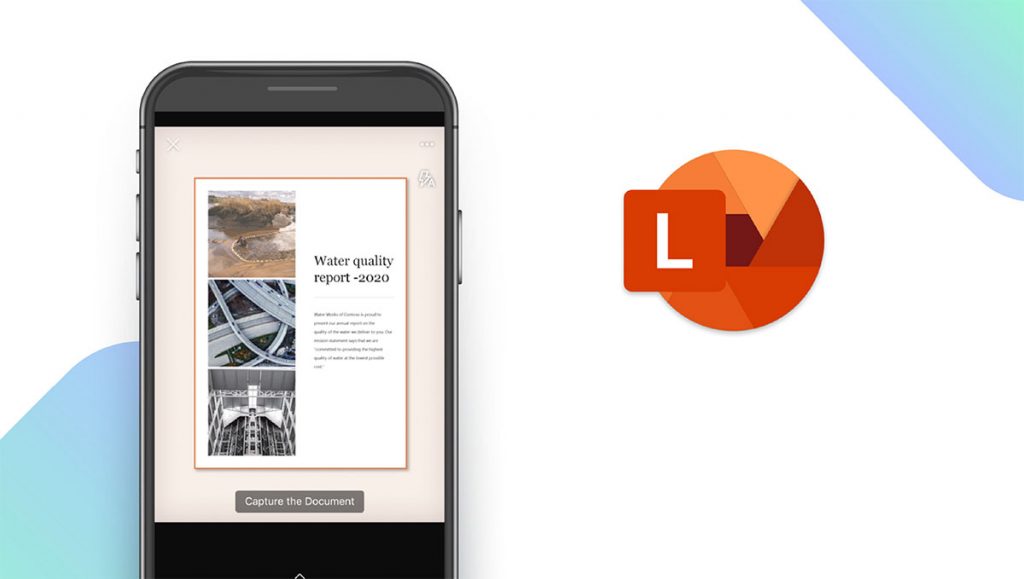
Microsoft Lens is a good choice if you want to branch out beyond PDFs and work with multiple file formats. The app is compatible with several popular Microsoft products, including Word, Excel, and PowerPoint, allowing you to scan documents and save them as documents, spreadsheets, or presentations. Microsoft Lens is well-suited for a business environment, as the app makes it easy to scan receipts, capture contact information from business cards, and save action items written on whiteboards during meetings. For teachers and students, Microsoft Lens makes it possible to scan handouts, digitize notes taken by hand, and capture information from blackboards and whiteboards. To prevent data loss, you can even back up your scans in OneNote or OneDrive.
| Microsoft Lens Pros & Cons | |
|---|---|
| What we like | What we don’t like |
| Compatible with MS Office programs | No subscription option |
| Capable of importing images | |
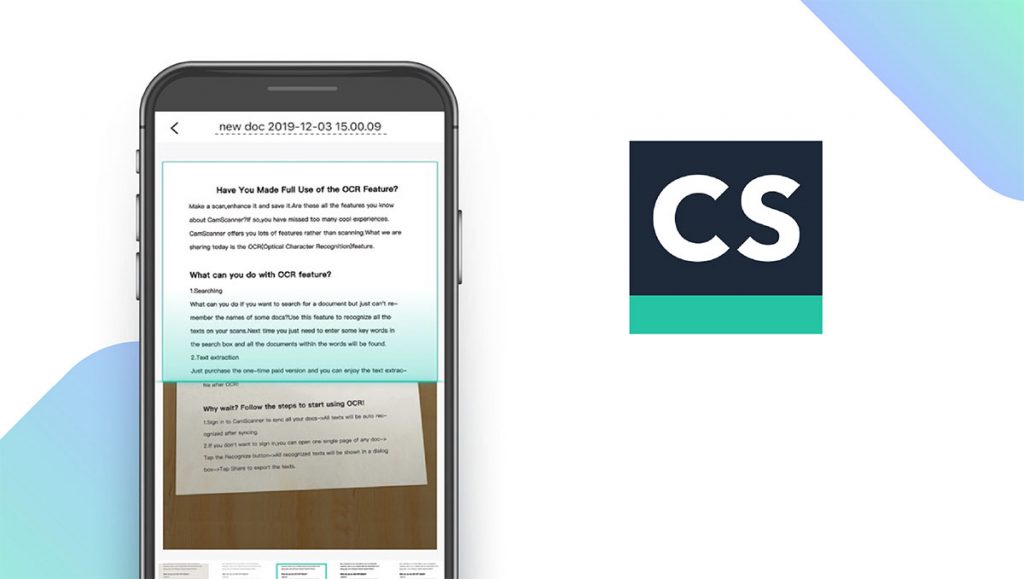
CamScanner is ideal if you need a scanning app with optical character recognition for scanning images that have text embedded in them. OCR makes it possible for CamScanner to recognize the text and make it searchable, giving you the ability to quickly search scanned documents. The app also comes with a conversion toolbox, making it easy to convert your PDF scans into Word documents, PowerPoint presentations, and Excel spreadsheets, and there’s a PDF toolbox that enables you to merge, delete, rotate, and split PDF files. CamScanner even has special modes for scanning books, photographs, and ID cards, making it an excellent addition to your app library.
| CamScanner Lens Pros & Cons | |
|---|---|
| What we like | What we don’t like |
| OCR translation for 60 languages | Support only available via email |
| High-definition scanning capabilities | |
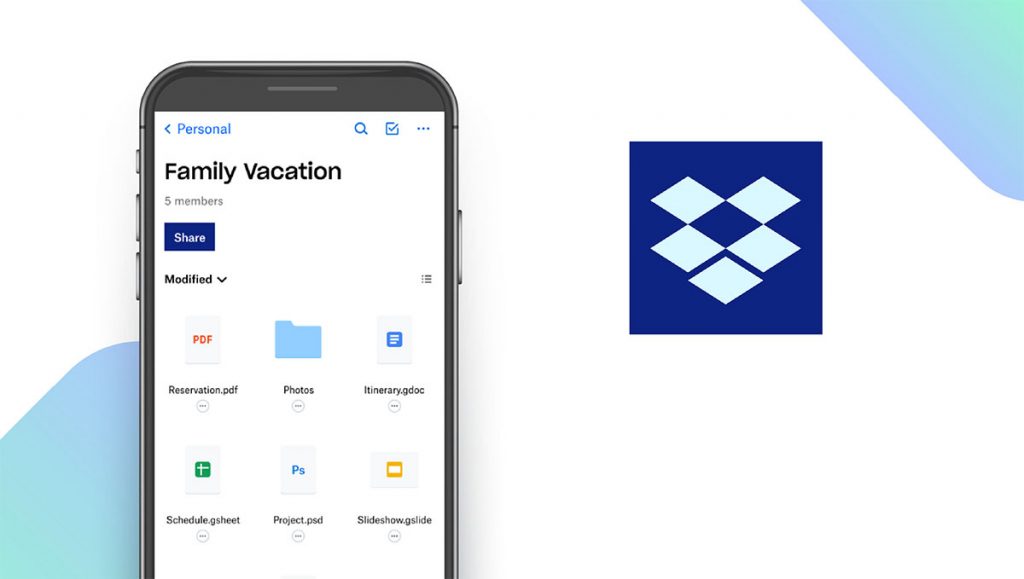
Dropbox Scan works hand in hand with the Dropbox storage app to keep your scanned files organized and accessible. The app makes it easy to scan anything you want to preserve, preventing data loss and ensuring you can access your scans from almost anywhere. With Dropbox Scan, there’s no need to scramble to take notes during a presentation; all you have to do is use the app to take a photo of the whiteboard at the end of the session. The app also has auto-detection, filters, and smart cropping to ensure every scan is of the highest possible quality.
| Dropbox Scan Pros & Cons | |
|---|---|
| What we like | What we don’t like |
| Easy to adjust scan contrast | Must have iOS/iPadOS 12.0 or later |
| Works well with multi-page scans | |
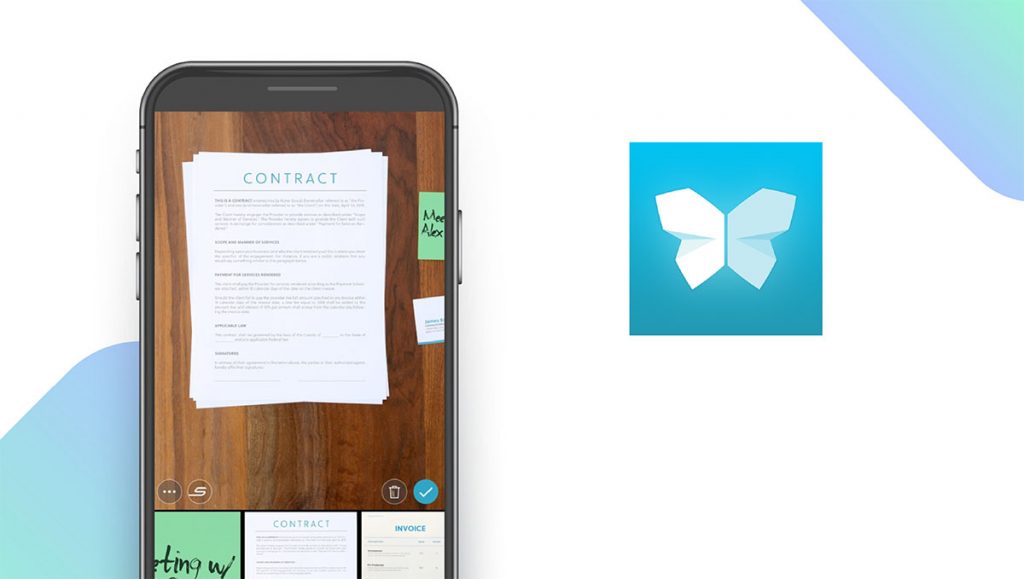
Evernote Scannable works with the Evernote file organizer to keep your photographs, recipe cards, insurance contracts, and other documents secure. Once you download Evernote Scannable, you can start scanning documents immediately. Simply point your mobile device at a document and Evernote Scannable will start capturing text and images. The app also makes it easy to share scans by emailing them, sending them via text message, or exporting them to other apps. If you’re looking for a scanner app to use for business purposes, Evernote Scannable is a good choice, as it has excellent image cropping capabilities and produces high-quality scans that can be retained for legal purposes.
| Evernote Scannable Pros & Cons | |
|---|---|
| What we like | What we don’t like |
| Automatically rotates and crops images | No convert-to-text feature |
| Works with 20+ languages | |
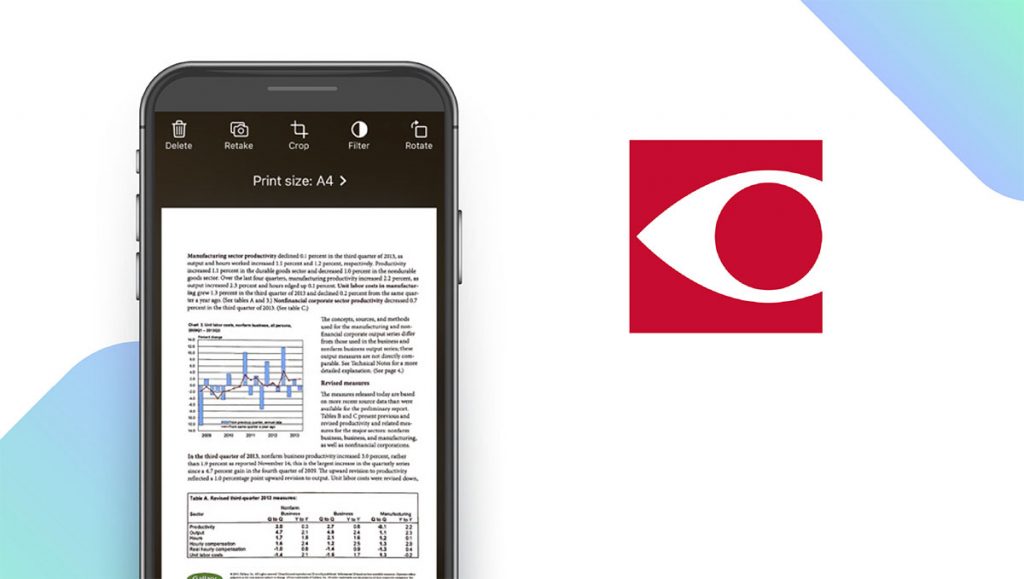
ABBYY FineScanner uses artificial intelligence to turn your mobile device into a scanner that saves PDF and JPEG files. Unlike many scanner apps, ABBYY FineScanner doesn’t need an internet connection to enable optical character recognition, giving you more flexibility. If your internet goes out, you can still stay productive by using the app’s OCR capabilities to scan paperwork and turn each page into a searchable document. ABBYY FineScanner also has a specialized gallery that automatically classifies your scans as business cards, books, ID cards, and other document types, making it easy to find what you need exactly when you need it.
| ABBYY FineScanner Pros & Cons | |
|---|---|
| What we like | What we don’t like |
| Recognizes 193 languages with OCR | Not available for all versions of Android |
| Advanced image filters | |
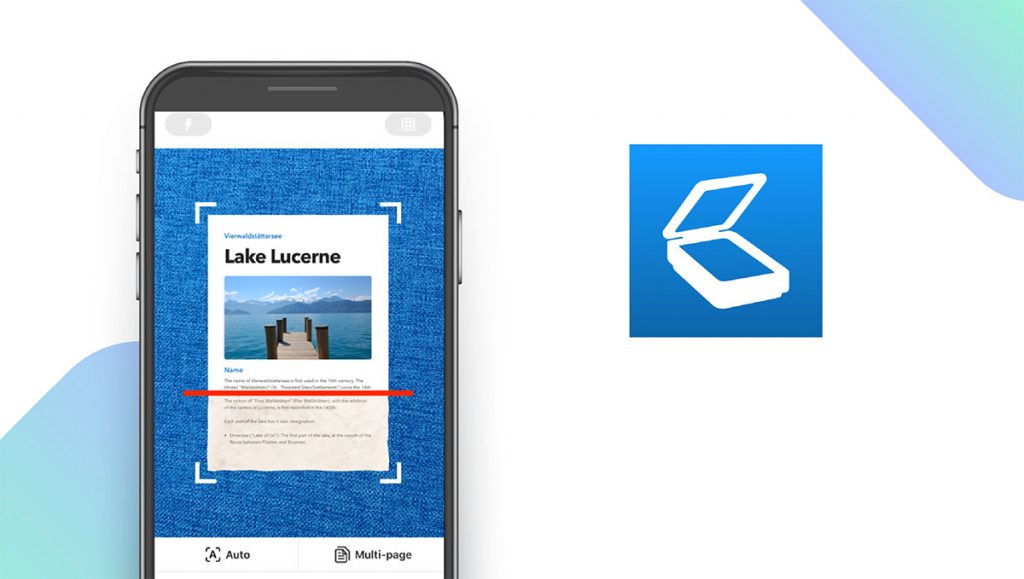
TinyScanner makes it easy to scan large piles of paperwork with Wi-Fi sharing, eliminating the hassle of printing your scans or trying to email them to yourself. If you don’t want to share files over Wi-Fi, TinyScanner works with OneDrive, Dropbox, Box, and other storage apps to prevent your files from getting lost in the cloud. When you save your scans to one of these cloud-based drives, you’ll be able to access them from any device with an internet connection, saving time and making it easy to convert to a paperless office. TinyScanner is also optimized to scan quickly, enables you to add a password to your private documents, and makes it easy to add signatures to scanned documents.
| TinyScanner Pros & Cons | |
|---|---|
| What we like | What we don’t like |
| Works with electronic signatures | No convert-to-text feature |
| Five contrast levels | |
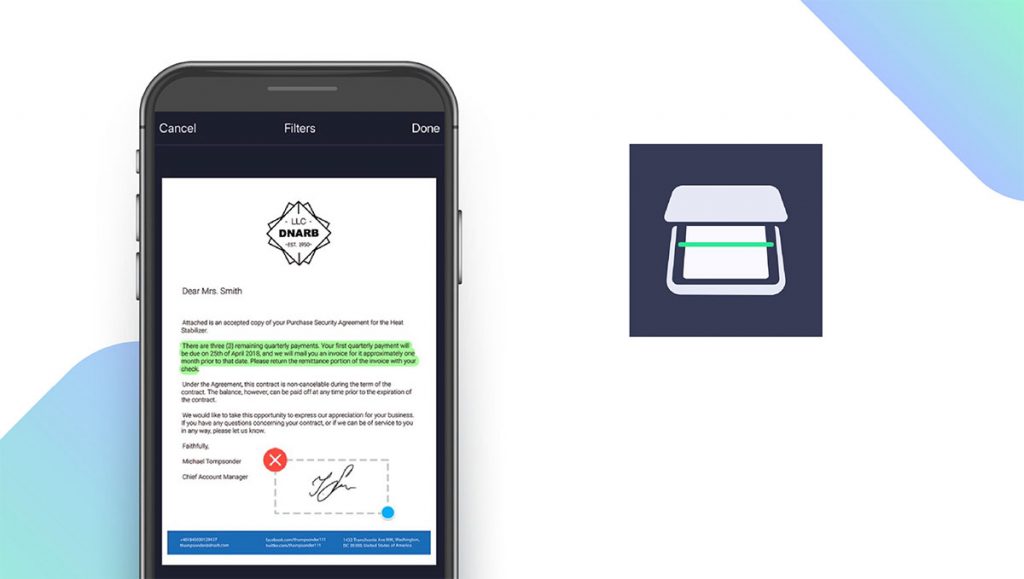
Scan Hero is ideal for business users as it has several features to make it easy to convert your paper files into searchable digital ones. Instead of trying to keep track of envelopes full of paper receipts, use Scan Hero to scan your receipts and send them directly to the accounting department for reimbursement. The Premium version also includes digital signatures, making it possible to use Scan Hero to sign contracts and other business documents. When you use Scan Hero for digital signatures, there’s no need to print paper copies, sign them, pay for postage, and wait for them to arrive at their destination. Simply scan the document, add a digital signature, and save it for future reference.
| Scan Hero Pros & Cons | |
|---|---|
| What we like | What we don’t like |
| Imports photos from your camera roll | Email-only support |
| Hide tool to secure private data | |
| Scanner Apps Comparison Table | ||
|---|---|---|
| App | In-App Purchases | Features |
| GeniusScan — Top Pick | Genius Scan+: $7.99 one-time fee, Genius Cloud: $2.99/month or $29.99/year | X Convert to text ✓ Cloud support ✓ Sharing ✓ Subscription |
| Scanner Pro — Best Language Support | $0.99 – $19.99 per item | X Convert to text ✓ Cloud support ✓ Sharing ✓ Subscription |
| Adobe Scan — Best Free Version | $9.99 – $89.99 per item | X Convert to text ✓ Cloud support ✓ Sharing ✓ Subscription |
| Microsoft Lens — Best for Multiple File Formats | None available | X Convert to text ✓ Cloud support ✓ Sharing X No subscription |
| CamScanner — Best for OCR | $0.99 – $399.99 per item | X Convert to text ✓ Cloud support ✓ Sharing ✓ Subscription |
| Dropbox Scan — Best for File Storage | $9.99 – $119.99 per item | X Convert to text ✓ Cloud support ✓ Sharing ✓ Subscription |
| Evernote Scannable — Best for Image Cropping | None available | X No convert to text ✓ Cloud support ✓ Sharing ✓ Subscription |
| ABBYY FineScanner — Best AI Assistant | $2.99 – $7.99 monthly subscription cost | X Convert to text ✓ Cloud support ✓ Sharing ✓ Subscription |
| TinyScanner — Best for Wi-Fi Scanning | $2.99 – $49.99 per item | X No convert to text ✓ Cloud support ✓ Sharing ✓ Subscription |
| Scan Hero — Best for File Editing | $39.99 monthly subscription cost | X Convert to text ✓ Cloud support ✓ Sharing ✓ Subscription |